Business Account Tutorials
How can I extract or download my CSV files into accounting software?
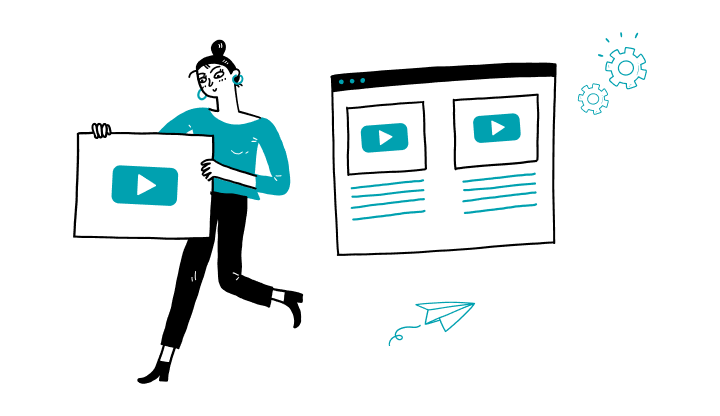
1. On the login page, log in to My Profile.
2. Click on Assets.
3. Click on Accounts.
4. Select the desired account.
5. Click on the down arrow and select CSV.
6. Open Excel and create a new document.
7. Click on the Data menu.
8. Click on From Text/CSC.
9. In your downloads, select the desired file and click Open.
10. Click on Upload.
11. Delete unwanted columns, select transactions, copy and paste into a new worksheet.
12. Save the file in CSV format.
Here are the steps to activate My Profile online:
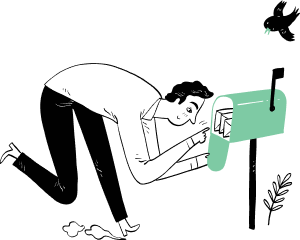
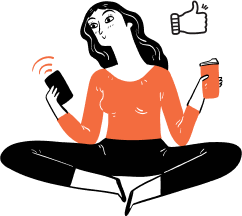
Receive important dates, actions to be taken, deadlines, reminders and more by e-mail.