Business Account Tutorials
How do I enable two-step authentication?
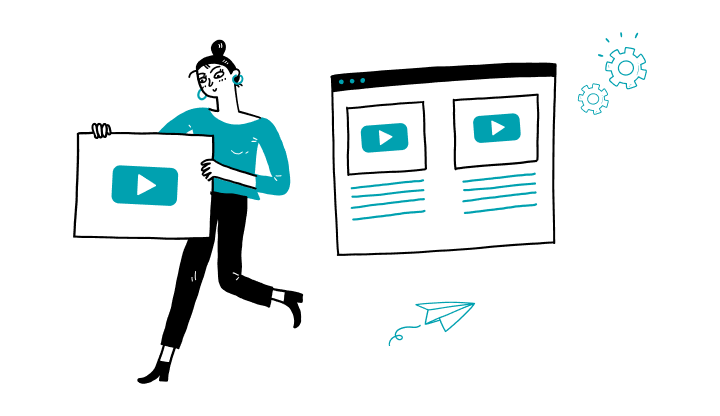
Important: Before activating the two-step authentication make sure your mobile number is updated in My Profile. Click here to see how.
1. On the login page, log on to My Profile.
2. Click on your profile icon, then on the settings icon.
3. On the Settings page, in the Authentication preferences section, click on Manage your username, password and multi-factor authentication.
4. Click on 2-step verification.
5. Click on Yes to enable 2-step verification, then click on Continue.
6. Choose 2-step a validation method, follow the instructions and click Continue.
Here are the steps to activate My Profile online:
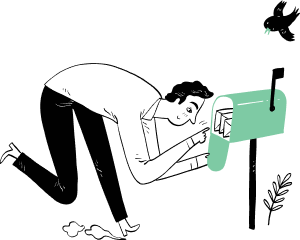
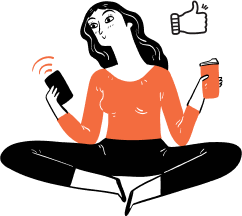
Receive important dates, actions to be taken, deadlines, reminders and more by e-mail.