Business Account Tutorials
How do I make a transfer between UNI members?
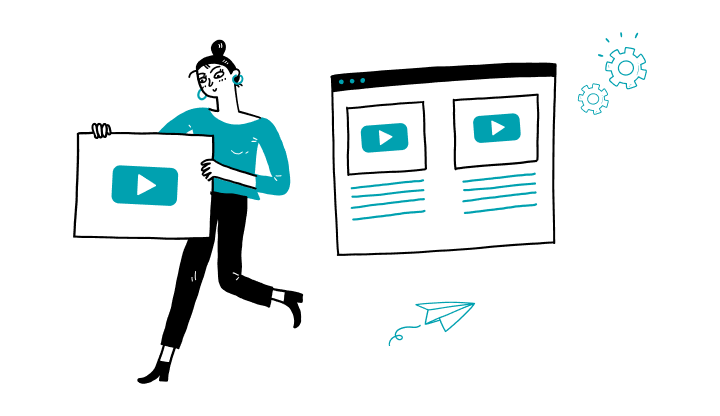
1. Log on to My Profile.
2. Click on Payment in the left blue menu, then on Transfer funds.
3. Click on Make a transfer.
4. In the Transfer type section, select the Transfer between UNI members.
5. Select a Payee, enter the amount to be paid in the Amount box and select the source account.
6. In the Scheduled section, click on the arrow on the right to open the menu.
7. Choose the Once or Recurring option.
- Once option: choose the transaction date, then click on Continue.
- Recurring payment option: choose the frequency (e.g., every four weeks), choose the start date, then choose the number of occurrences (e.g., twice).
8. Click on Continue.
9. Check the information, then click on Confirm.
How to manage my Interac profile?
How to sign-up for Interac?
How do I send an Interac e-Transfer?
How do I modify an automated transfer between my accounts?
How do I add a contact to transfer between UNI members?
Here are the steps to activate My Profile online:
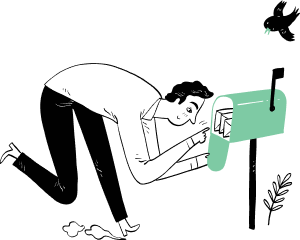
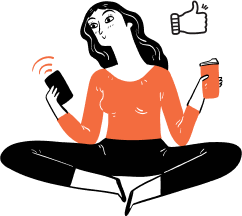
Receive important dates, actions to be taken, deadlines, reminders and more by e-mail.