Business Account Tutorials
How do I search and pay a personalized payee?
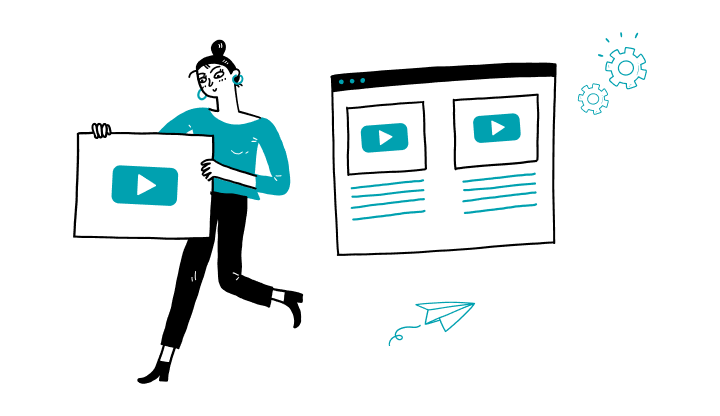
1. Log on to My Profile.
2. Click on Payees.
3. To see the list of existing personalized payees, click on Search. The list will appear.
4. To select a payee to pay, click on the Name.
5. Click on Pay and follow the steps.
How do I cancel a completed bill payment?
How to make a government remittance or HST payment?
How to integrate a personalized payee?
How to pay a biller?
How do I add a new bill payee?
Here are the steps to activate My Profile online:
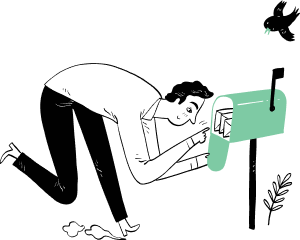
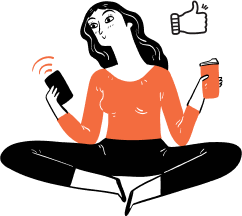
Receive important dates, actions to be taken, deadlines, reminders and more by e-mail.