Business Account Tutorials
How to change the insufficient funds alert settings?
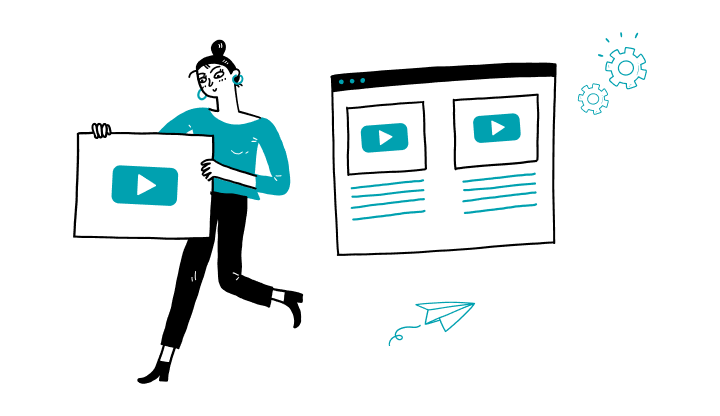
1. Log on to My Profile.
2. In the left menu, click on Administration, then on Users.
3. To the right of the desired user, click on the arrow.
4. Click on Details.
5. Click on More actions.
6. Click on Manage alerts.
7. To the right of the Payment alerts section, click on the arrow.
8. Click on Action required - Add funds to your account.
9. You have access to modify one or more of the sections displayed:
A) At the Action required – Add funds to your account section, you may click on the enable icon to activate it or deactivate it.
B) In the Send alerts through section, select your preferences (inbox, e-mail, push notification or SMS).
10. Click on Continue.
11. Click on Continue again.
Here are the steps to activate My Profile online:
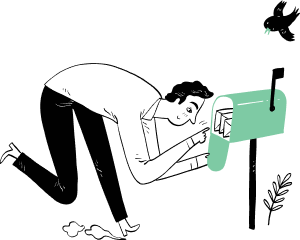
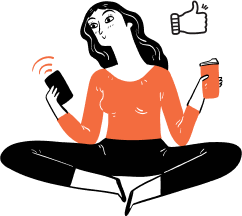
Receive important dates, actions to be taken, deadlines, reminders and more by e-mail.