Business Account Tutorials
How do I make a mobile deposit?
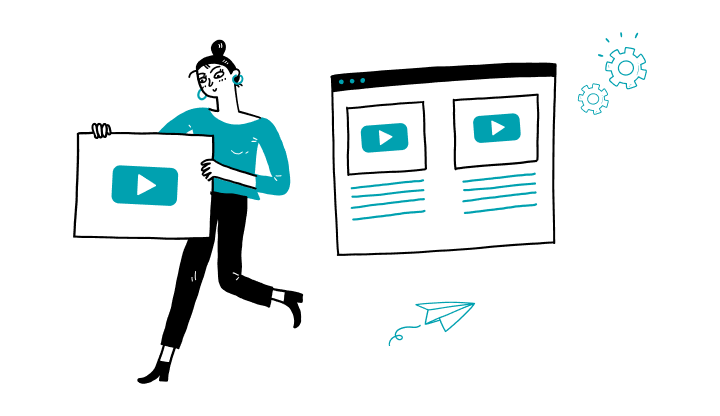
1. Log on to My Profile via the mobile application.
2. On the homepage, click on the blue circle icon on the bottom of the screen.
3. Click on Deposit*.
4. Select the Deposit to account.
5. Input the cheque amount.
6. Take a picture of the front and the back of the cheque.
7. Click on Continue.
*The mobile deposit is available exclusively on the mobile application.
How do I register for Interac e-Transfer Autodeposit?
How to create a commercial void cheque
Here are the steps to activate My Profile online:
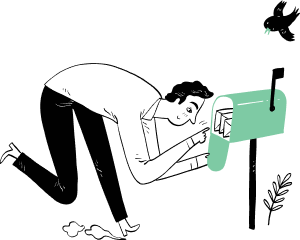
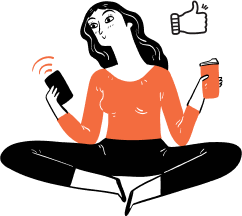
Receive important dates, actions to be taken, deadlines, reminders and more by e-mail.