Business Account Tutorials
How to manage my alerts/notifications?
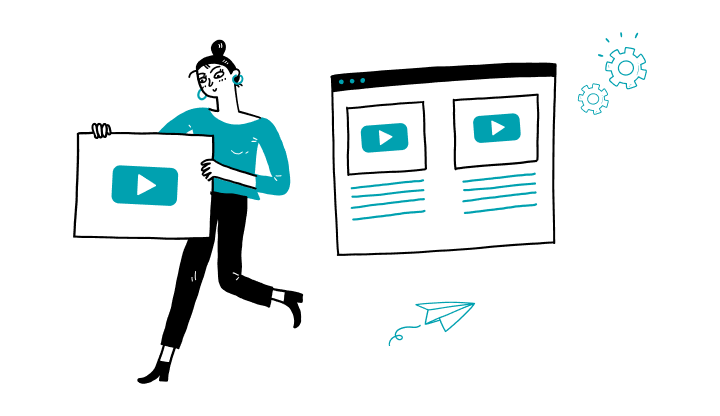
1. Log on to My Profile.
2. Click on the profile icon on the upper right corner.
3. Click on the settings icon (gear).
4. Click on Alerts.
5. You will find the following categories: action required on a pending transaction and new document available.
6. Click on Details, to the right of the desired category.
7. Select the type of alert (inbox, e-mail or SMS).
8. Click on Continue.
Here are the steps to activate My Profile online:
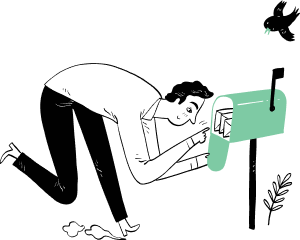
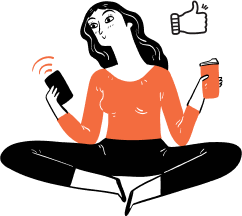
Receive important dates, actions to be taken, deadlines, reminders and more by e-mail.