Business Account Tutorials
How to print my transactions on My Profile?
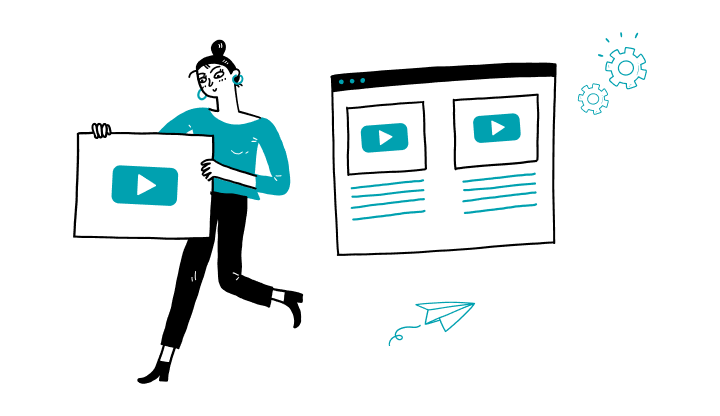
1. Log on to My Profile.
2. Click on Accounts on the main left menu.
3. Click on the desired account type.
4. Click on the desired account.
5. Click on the download arrow on the right and choose a download option (CSV, PDF, TXT or XLS).
6. The document will be sent to your downloads. Open the document.
That’s it! Once you have opened your document, follow your device’s printing options.
How to search for a transaction?
How do I view/print my cheque image statements?
How do I approve a transaction?
How to print my consolidated online statements?
How to print my online statements for each account?
How can I extract or download my CSV files into accounting software?
How to check my accounts?
Here are the steps to activate My Profile online:
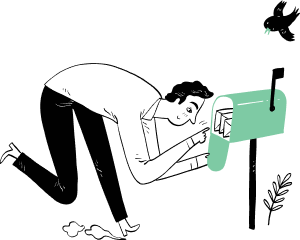
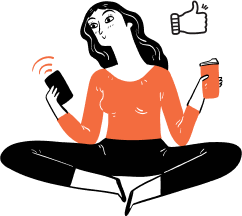
Receive important dates, actions to be taken, deadlines, reminders and more by e-mail.