Personal Account Tutorials
How do I pay a bill?
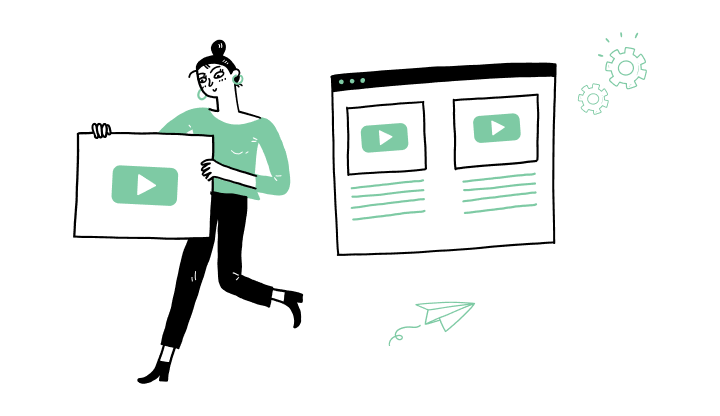
1. Click on Bills.
2. On the Bills page, click on View billers.
3. Look for the biller to pay and click on Pay.
Your biller does not appear in the list? Please see tutorial How do I add a new bill payee?
4. On the Bill payment page, click on Select, then select the source account.
5. Enter the amount to be paid in the Amount (in $) box.
6. (Optional) Add a comment in the Transaction Remarks box.
7. In the Schedule section, choose the Once or Recurring option.
- Once option: choose the start date, then click on Continue.
8. Click on Continue.
9. On the confirmation page, validate the details, then click on Confirm.
Here are the steps to activate My Profile online:

Discover more information to help you manage your daily operations.
.png?lang=en-CA&ext=.png)
Receive important dates, actions to be taken, deadlines, reminders and more by e-mail.