Personal Account Tutorials
How to change the balance alert settings?
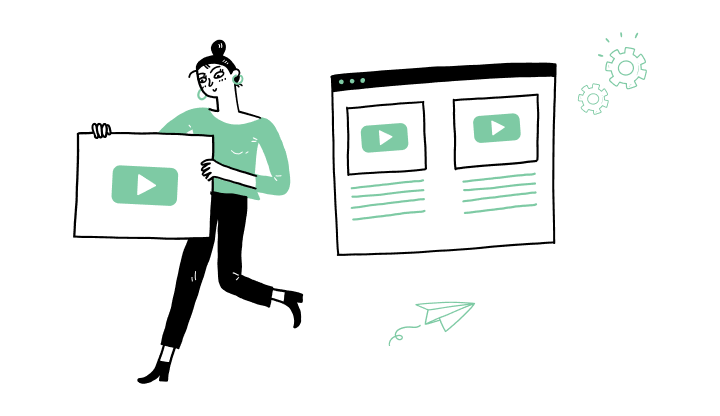
1. Log on to My Profile.
2. Click on the profile icon on the upper right corner (left on mobile).
3. Click on the settings icon (gear).
4. Click on Alerts.
5. Hover your cursor over the Balance drop alert category and click on Details.
6. Click on Modify.
7. You have access to modify one or more of the sections displayed:
A) In the Channel box, click on the arrow and select your preferred methods (inbox, e-mail, push notification or SMS).
B) At the Subscription status section, click on the enable icon to activate it or deactivate it.
C) At the Amount section, enter the minimum account balance that will trigger the alert. You will receive an alert as soon as this available balance reaches or falls below this amount.
8. Click on Continue.
How to manage my account transaction plan?
How do I modify my username to log in to My Profile?
How do I activate/deactivate the balance alert?
How do I update my marketing preferences?
How do I update my contact information?
How do I manage my alerts/notifications?
How do I change the name of an account?
Understanding My Financial Summary
How do I enable or change two-step authentication?
How do I login on My Profile?
How do I activate My Profile?
Here are the steps to activate My Profile online:

Discover more information to help you manage your daily operations.
.png?lang=en-CA&ext=.png)
Receive important dates, actions to be taken, deadlines, reminders and more by e-mail.