Personal Account Tutorials
How to open or contribute to a RRSP (Registered Retirement Savings Plan)?
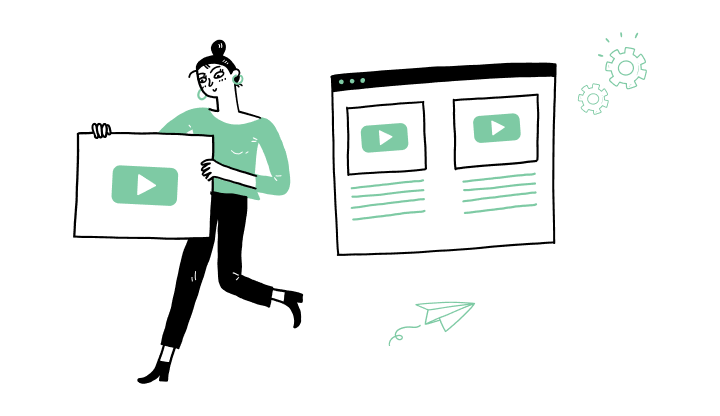
If you don’t have an RRSP account with UNI, you must open one first. See the tutorial on “How to open an RRSP account in My Profile.” (Option C)
This RRSP account is a basic account. For more options, please refer to the “Contributing to other types of RRSP accounts“ section. (Option B)
Steps:
1. Log in to My Profile.
2. On the home page, in the My financial summary section, click the arrow and then go to the Accounts section.
3. Click Registered investments.
4. Click your RRSP line.
a) All your RRSP account types will be displayed.
5. To the right of the desired RRSP savings type, click Contribute.
6. Enter the desired amount.
7. In the Schedule section, select Once or Recurring.
Once option: select the payment date and click Continue.
Recurring payment option: choose the frequency (e.g. every four weeks), choose the start date, and then choose the number of times (e.g. twice).
8. Click Continue.
9. On the confirmation page, check the information you entered, and then click the confirmation box.
10. Click Confirm.
| High interest RRSP savings account | Term savings - RRSP account | |
| The Hight interest RRSP savings account provides you easy access to your money and a higher interest rate. Your funds remain available and there’s no term. |
Term savings - RRSP account provide a better return. The principal is guaranteed and the interest is determined when the account is opened. |
|
| If you don’t have an RRSP account with UNI, you must open one first. See the tutorial on “How to open an RRSP account in My Profile.” (Option C) | ||
|
Steps: 2. On the home page, in the My financial summary section, click the arrow and then go to the Accounts section. 3. In the Registered investments section, click Open an account. 4. A window will open. Answer Yes or No to the tax residency status question. |
||
|
5. Click the account type High interest RRSP savings. 6. Click the plan to link, then click Open an account. 7. Click Continue. 8. An electronic document will open. Please read and accept the document by checking off the items to sign (green button). 9. Check off Done. 10. Your document is now signed. To close it, click the X. 11. Click Done. |
5. Click the account type Term savings - RRSP. 6. Enter the initial deposit amount and the term (in years). 7. Click Continue. 8. Click the plan to link, then click Open an account. 9. Click Continue. 10. An electronic document will open. Please read and accept the document by checking off the items to sign (green button). 11. Check off Done. 12. Your document is now signed. To close it, click the X. 13. Click Done. |
|
This is the first step in opening an initial RRSP account on My Profile. If you already have an RRSP account with UNI, please skip this step.
Steps:
1. Log in to My Profile.
2. On the home page, in the My financial summary section, click the arrow and then go to the Accounts section.
3. In the Registered investments section, click Open an account.
4. A window will open. Answer Yes or No to the tax residency status question.
5. Click the account type RRSP – Retirement savings plan.
6. Click Open an account.
7. You will need to designate a beneficiary.
Option No named beneficiary, see will: skip to step 8.
Designate beneficiary(ies) option: enter the first name, last name, relationship and allocated percentage. To add one or more additional beneficiaries, click Add and then Add more. Next, repeat the steps and click Continue.
Note: to name more than six beneficiaries, please make an appointment or contact 1-888-359-1357. The total allocated percentage must be equal to 100.
8. Choose your statement preference (online or paper), then click Continue.
9. Click Continue again.
10. An electronic document will open. Please read and accept the document by checking off the items to sign (green button).
11. Click Done.
12. Your document is now signed. To close it, click the X.
13. Click Done.
Once you’ve opened your RRSP account, you are ready to contribute.
Here are the steps to activate My Profile online:

Discover more information to help you manage your daily operations.
.png?lang=en-CA&ext=.png)
Receive important dates, actions to be taken, deadlines, reminders and more by e-mail.