Business Account Tutorials
How do I file my quartely GST/HST return?
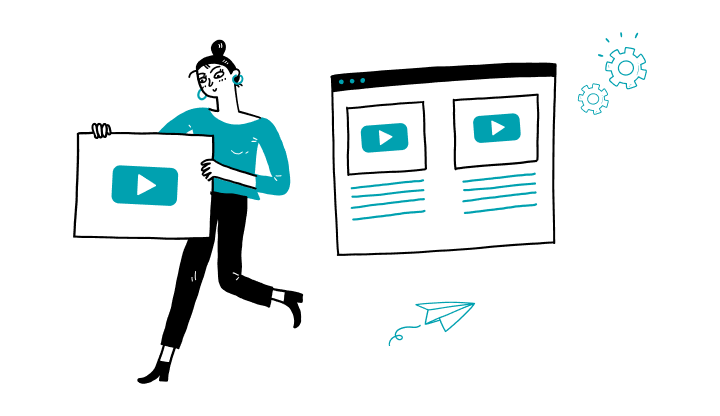
Important: You must not use the Billers option, as the information will be incomplete, and your request will be rejected. This may result in late payment and non-payment charges.
1. Log in to My Profile.
2. Click on Payment in the blue menu at left.
3. Click on Government Remittances.
4. Click on Add a Payee.
5. Hover your mouse over the desired payee (form GST34_TT20-TPS/TVH – Payment only) and choose Details.
6. On the next screen, click Pay.
7. Complete the form (see the procedure).
8. Click on Continue.
9. Check the details.
10. Click Confirm.
Success! You have now completed the task.
No further action is required—your form and payment have been submitted.
Here are the steps to activate My Profile online:
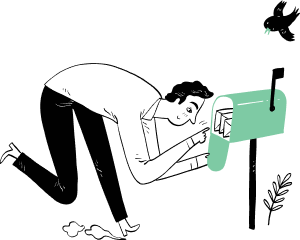
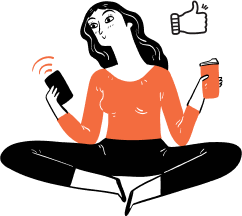
Receive important dates, actions to be taken, deadlines, reminders and more by e-mail.