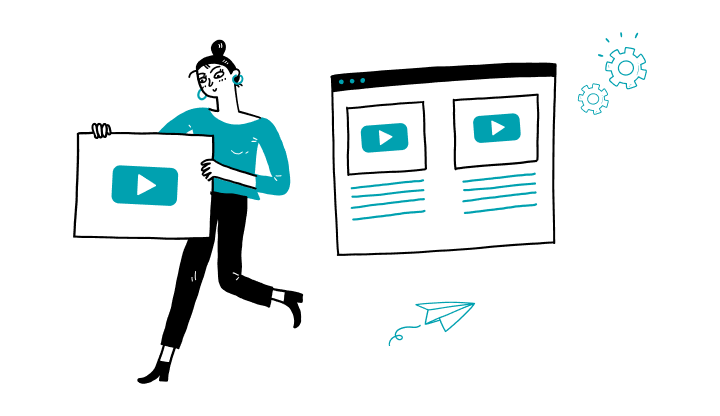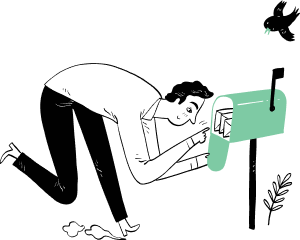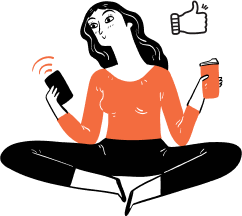1. Log on to My Profile.
2. On the sidebar menu, click on Administration, then on Users.
3. Click on Create new.
4. Enter new user’s details.
5. In the Entry/approval limit scheme section, click on Select.
6. Click the chevron to open the Search critera section and toggle off the Personalized option. Then, click on Search.
7. Hover your mouse cursor over the desired limit and click on Select.
8. In the Transaction limit scheme section, click on Select.
9. Toggle off the Personalized option and, then click on Search.
10. Hover your mouse cursor over the desired limit and click on Select.
11. In the Preferences section, click on the chevron to the right, then choose a language.
12. Click on Continue.
13. Validate the details, then click on Confirm.