Business Account Tutorials
How to create a new user?
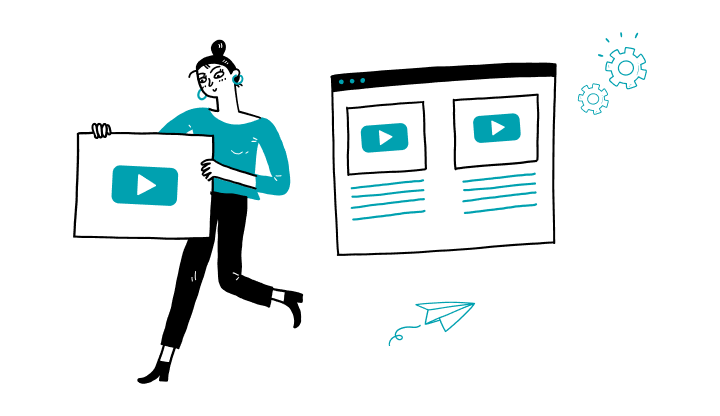
How do I set a transactional limit for a user?
How to manage user menus?
How do I modify my username to log in to My Profile?
How do I activate the insufficient funds alert?
How to change the insufficient funds alert settings?
How to remove user permissions?
How to manage my alerts/notifications?
How to login on My Profile?
How do I enable two-step authentication?
Here are the steps to activate My Profile online:
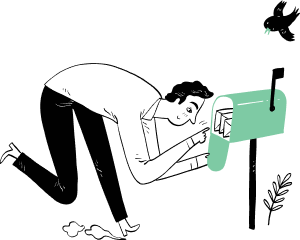
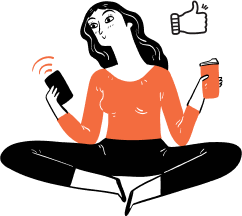
Receive important dates, actions to be taken, deadlines, reminders and more by e-mail.