Branches and ATMs FAQ
-
Transactions are the same except for the statement of the last 60 transactions. That statement is no longer available.
-
You have access to more than 1,800 Acculink ATMs across Canada.
-
To use the Acculink network locator, visit the Canadian Credit Union Association website. Note: The locator is primarily in English https://ccua.com/about-credit-unions/find-a-credit-union.
-
Images of deposited cheques are available on the transaction receipt.
-
The combined deposit service for businesses is no longer available at ATMs.
1. Insert your debit card and enter your PIN.
2. Select the Electronic Payment option (if you don't see the Electronic Payment option, please click on the Other services option, then choose Electronic payment option).
3. Choose one of the two options: Chequing account or Savings account.
4. Enter your payment amount and press OK.
5. Validate the information on the screen and choose if you want a Receipt or No receipt.
6. Select the account from which you wish to pay the invoice.
7. Select the supplier you wish to pay.
8. Take your card.
9. Take your card and receipt, if applicable.
1. Insert your debit card and enter your PIN.
2. Select Fast Cash $60 or Cash Withdrawal.
3. If you chose the Cash Withdrawal option:
A. Choose one of the two options: Checking account or Savings account.
B. Use the keypad to enter the amount you wish to withdraw.
4. In both cases, choose if you want a Receipt or No receipt.
5. Take your card and money.
6. Take your receipt, if applicable.
However, if you do not have access to My Profile, you can call 1-888-852-8416 or visit one of our branches. They will be able to help you.
Other FAQ that might interest you

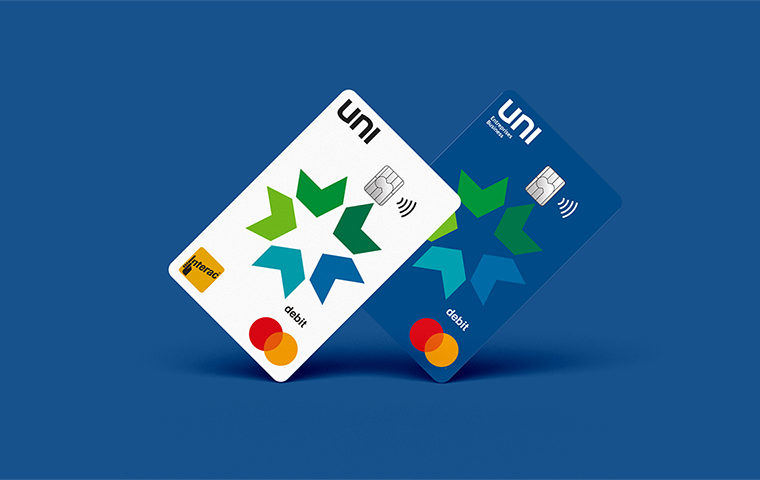




.png?lang=en-CA&ext=.png)
