UNI account statement FAQ
-
Your UNI account statements is still available in your usual format.
-
If you view them online, you are still able to do so using My Profile.
-
If you receive them in paper format, you continue to do so. No action is required on your part.
-
You received a single account statement that includes all the transactions for all your accounts. You will be able to exclude information from certain accounts on this statement. You also have the option of receiving a separate statement for specific accounts.
.png)
Due to the transition that took place on July 6, two UNI account statements for the month of July are being produced:
If you have chosen to receive it by mail:
- An account statement covering the period from July 1 to July 6, sent during the week of August 21.
- An account statement covering the period from July 7 to July 31, sent during the week of August 21.
If you have chosen to receive it virtually, on My Profile:
- An account statement covering the period from July 1 to July 6 available.
- An account statement covering the period from July 7 to July 31 available by August 18.
Please note that if no transactions were made between July 1 and 6, no statement will be issued for this period.
A single UNI account statement is produced for the month of August, and so on.
If your statements are combined, skip to step 8.
1. Log on to My Profile.
2. Click on Total Assets.
3. Click Accounts, then on the desired account.
4. Click on the top right three dots menu, in the desired account's box.
5. Click on Statement.
6. Select the statement year.
7. From the statements’ list, identify the month for which you wish to view the statement and click on View statement.
8. To view consolidated statements, click on your profile icon at the top right of the screen. If you are using your cell phone, your profile icon will be at the top left of the screen.
9. Click on Info.
10. Click on Consolidated account statements.
11. Select the statement year.
12. From the statements’ list, identify the month for which you wish to view the statement and click on View statement.
Other FAQ that might interest you

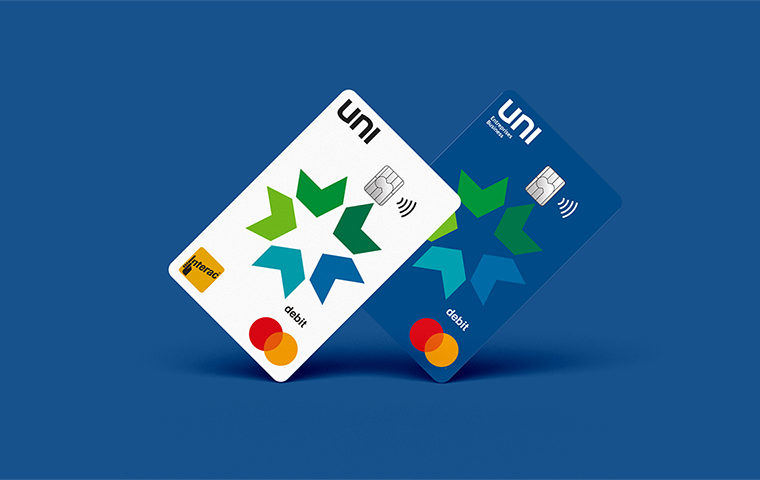




.png?lang=en-CA&ext=.png)
