My Profile FAQ
Whether you're a Personal or Business member, here's how to activate and setup your online account on My Profile.
Whether you're a Personal or Business member, here's how to activate and setup your online account on My Profile.
To access your list of billers, you need to click on Sync transactions in My Profile, which will update your list. If the biller is still missing, you will have to add it again if necessary.
To download the mobile application, please click on one of the following links:
App Store: https://apps.apple.com/ca/app/uni/id1644120999
Google Play: https://play.google.com/store/apps/details?id=org.infy.android.mbank.uni
Here is the visual of the application to download.
For Personal member and client, the maximum limit per day is $3,000 but can be increased to $5,000 per day, $35,000 per week and $100,000 per month.
For Business client, the maximum limit per day can be increased to $10,000, $50,000 per week or $100,000 per month.
To request a change, call our Client Contact Centre at 1-888-359-1357 or visit one of our branches.
Business government remittances FAQ
2. In the main menu on the left of the screen, click on Payment and in the submenu, click on Suppliers.
3. Click Add Provider.
4. Find the supplier and Select.
5. Enter a Nickname and put your account number (the company number or SIN).
6. Click Continue.
Here are the steps to follow:
1. Log in to My Profile.
2. In the main menu on the left of the screen, click on Payment and in the submenu, click on Suppliers.
3. Hover your mouse over the desired provider and click Details.
4. On the next screen, click Pay.
5. Enter the amount and select the originating account to make the payment.
6. In the Schedule section, choose the option Once or Recurring.
7. Validate the information, then click Confirm.
Here are the steps to follow:
Step 1: Add a payee (HST)
1. Log in to My Profile.
2. Click on Payment in the blue menu on the left.
3. Click Government Remittances.
4. Click ADD PAYMENT TYPE.
5. Select a Payment Type Form:
- T1191_TT20 - GST/HST - Arrears
- RC159_TT20 - GST/HST - Amount owing
- GST34_TT20 - GST/HST - Payment only
- GST62-1_TT20 - GST/HST - Payment only - Summerside
6. Enter a nickname and account number. (The account number is your business number.)
7. Click Continue.
8. Check the details.
9. Click Confirm.
Step 2: Make a government remittance
1. Log in to My Profile.
2. Click on Payment in the blue menu on the left.
3. Click Government Remittances.
4. Hover your mouse over the desired provider and click Details.
5. On the next screen, click Pay.
6. Select a payment type, then enter a nickname and account number (the account number is your business number).
7. Click Continue.
8. Complete the form.
9. Click Continue.
10. Check the details and click Confirm.
Success! You have completed the task. No further action required – form and payment have been submitted.
Important: You must not use the Billers option, as the information will be incomplete, and your request will be rejected which may result in late payment and non-payment charges.
Managing and configuring My Profile
Check out the Personal tutorial
Check out the Business tutorial
When I select my new user name for online services, am I be to choose to enter my debit card number?
Personal: When activating My Profile, you will be asked to select the username of your choice. It must be between 8 and 64 characters long and must not contain any special characters. During the initial setup process, you will need to use the ID number and activation code that were mailed to you separately.
Business: When activating My Profile, you will need to use the username and temporary password that were mailed to you separately.
Paying bills/suppliers on My Profile
Interac e-Transfers on My Profile
Transferring funds between accounts on My Profile
Account Statement on My Profile
Insufficient Funds Alert
By Push Notification: on a mobile device (lock screen, home page or within the mobile app).
By email or text message: on a mobile device or email registered in My Profile.
It is also possible for the main account administrator to manage this alert on My Profile:
Steps to follow | My Profile
1. Choose Administration in the menu on the left.
2. Choose Users.
3. Then open the desired user profile.
4. Click on Details.
5. Click on More Actions.
6. Choose Manage Alerts.
7. Open the relevant alert panel.
8. Click on the name of the alert.
9. Activate/deactivate the alert, select the desired channels and click Continue.
Once you have subscribed, you can choose the desired way to receive the alert:
-
via My Profile on a mobile device lock screen;
-
via email; or
-
via text message.
Line of Credit Balance under $100 Alert
The purpose of this alert is to inform you that your line of credit has an available credit balance below the set alert threshold.
This is to protect the member and client and prevent amounts being debited from the account, resulting in overdrafts and additional charges. These alerts make it possible to act quickly and deposit the necessary funds before charges are applied, in addition to protecting or improving the credit rating. The Financial Consumer Agency of Canada (FCAC) requires financial institutions to send an electronic alert to inform the line of credit holder whenever the available amount is less than $100, or any other amount established by the member.
By push notification: on a mobile device (lock screen, home page or within the mobile application).
By e-mail or text message: from your cell phone number or personal e-mail inbox.
Note that UNI does not use clickable hyperlinks in its alerts.
Yes, it is possible to activate or deactivate this alert for each channel (e.g. mobile application, e-mail or text message) from My Profile online. If the alert is active, you must keep at least one (1) channel active on your account.
If the alert is received by text message, you can reply with the word "STOP"; this will only deactivate the text alert.
If you have more than one chequing account for which you wish to deactivate the alert, please follow the steps below for each of your accounts.
You can also contact our Customer Contact Centre – 1-888-359-1357 - or visit one of our points of service.
Steps to follow | My Profile
1. Log in to My Profile.
2. Click the Profile icon at top right (top left on mobile version).
3. Click the "Settings" icon (gear).
4. Click Alerts.
5. Click Details, to the right of the Balance decrease alert category. You'll see the status of your subscription to this alert.
6. Click Modify.
7. Click the Activation icon on the right, in the Subscription Status section.
8. Click Continue.
Steps to follow | My Profile
1. Log in to My Profile.
2. Click on the Profile icon at top right (top left on mobile version).
3. Click the "Settings" icon (gear).
4. Click on Alerts.
5. Move your cursor over the Balance decrease alert category and click on Details.
6. Click on Modify.
7. Optional: In the Channel ID box, click on the arrow and select your preferred options (personal email, push notification or SMS).
8. Optional: In the Subscription status section, you can activate or deactivate the alert by clicking on the icon.
9. Optional: In the Amount section, enter the amount for which you wish to receive the alert.
10. Click on Continue.
Account Balance under $100 Alert
The purpose of this alert is to inform you of an account balance below $100.
This is to protect the member and client and prevent amounts being debited from the account, resulting in overdrafts and additional charges. These alerts make it possible to act quickly and deposit the necessary funds before any charges are applied, in addition to protecting or improving the credit rating. The Financial Consumer Agency of Canada (FCAC) requires financial institutions to send an electronic alert to inform account holders whenever their available balance falls below $100, or any other amount established by the member and client.
By e-mail or text message: on a mobile device or in your personal e-mail inbox.
Note that UNI does not use clickable hyperlinks in its alerts.
Yes, it is possible to activate or deactivate this alert for each channel (e.g. mobile application, e-mail or text message) from My Profile online.If the alert is active, you must keep at least one (1) channel active on your account.
If the alert is received by text message, you can reply with the word "STOP"; this will only deactivate the text alert.
If you have more than one chequing account for which you wish to deactivate the alert, please follow the steps below for each account.
You can also contact our Customer Contact Centre - 1 888 359-1357 - or visit one of our points of service.
Steps to follow | My Profile
1. Log in to My Profile.
2. Click the Profile icon at top right (top left on mobile version).
3. Click the "Settings" icon (gear).
4. Click Alerts.
5. Click Details, to the right of the Balance decrease alert category. You'll see the status of your subscription to this alert.
6. Click Modify.
7. Click the Activation icon on the right, in the Subscription Status section.
8. Click Continue.
Yes, you can increase or decrease the amount that triggers the alert from My Profile online, by calling the Customer Contact Centre at 1-888-359-1357 or at one of our branches.
Steps to follow | My Profile
1. Log in to My Profile.
2. Click on the Profile icon at top right (top left on mobile version).
3. Click the "Settings" icon (gear).
4. Click on Alerts.
5. Move your cursor over the Balance decrease alert category and click on Details.
6.Click on Modify.
7. Optional: In the Channel ID box, click on the arrow and select your preferred methods (personal email, push notification or SMS).
8. Optional: In the Subscription status section, you can activate or deactivate the alert by clicking on the icon.
9. Optional: In the Amount section, enter the amount for which you wish to receive the alert.
10. Click on Continue.
Other FAQ that might interest you

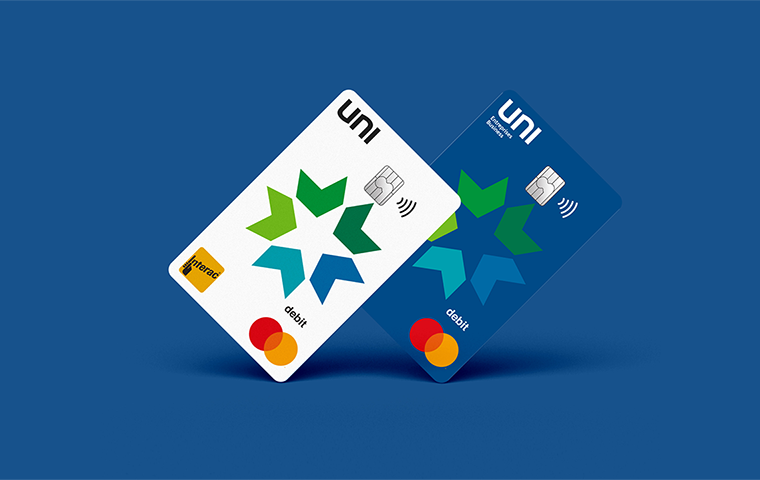




.png?lang=en-CA&ext=.png)
