Account FAQ
UNI is a member of the Canada Deposit Insurance Corporation (CDIC), which is a federal Crown corporation that insures our members and clients for up to $100,000 in insurance categories. The coverage is free and automatic—you do not have to sign up.
What is covered?
- Deposits in Canadian or foreign currency (including via payroll, Interac e-Transfer, or cheque)
- Guaranteed Investment Certificates (GICs)
- Other term deposits
What is not covered?
- Mutual funds
- Stocks and bonds
- Exchange Traded Funds (ETFs)
Source : https://www.cdic.ca/your-coverage/protecting-your-deposit/https://www.sadc.ca/votre-protection/quels-depots-sont-proteges
Business government remittances FAQ
2. In the main menu on the left of the screen, click on Payment and in the submenu, click on Suppliers.
3. Click Add Provider.
4. Find the supplier and Select.
5. Enter a Nickname and put your account number (the company number or SIN).
6. Click Continue.
Here are the steps to follow:
1. Log in to My Profile.
2. In the main menu on the left of the screen, click on Payment and in the submenu, click on Suppliers.
3. Hover your mouse over the desired provider and click Details.
4. On the next screen, click Pay.
5. Enter the amount and select the originating account to make the payment.
6. In the Schedule section, choose the option Once or Recurring.
7. Validate the information, then click Confirm.
Here are the steps to follow:
Step 1: Add a payee (HST)
1. Log in to My Profile.
2. Click on Payment in the blue menu on the left.
3. Click Government Remittances.
4. Click ADD PAYMENT TYPE.
5. Select a Payment Type Form:
- T1191_TT20 - GST/HST - Arrears
- RC159_TT20 - GST/HST - Amount owing
- GST34_TT20 - GST/HST - Payment only
- GST62-1_TT20 - GST/HST - Payment only - Summerside
6. Enter a nickname and account number. (The account number is your business number.)
7. Click Continue.
8. Check the details.
9. Click Confirm.
Step 2: Make a government remittance
1. Log in to My Profile.
2. Click on Payment in the blue menu on the left.
3. Click Government Remittances.
4. Hover your mouse over the desired provider and click Details.
5. On the next screen, click Pay.
6. Select a payment type, then enter a nickname and account number (the account number is your business number).
7. Click Continue.
8. Complete the form.
9. Click Continue.
10. Check the details and click Confirm.
Success! You have completed the task. No further action required – form and payment have been submitted.
Important: You must not use the Billers option, as the information will be incomplete, and your request will be rejected which may result in late payment and non-payment charges.
Other FAQ that might interest you

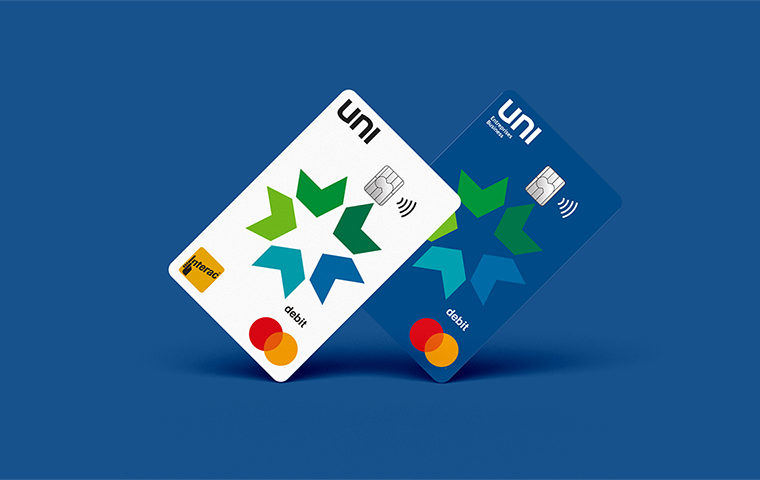




.png?lang=en-CA&ext=.png)
